Never say “Can you hear me?” or “Can you see my screen?” Again!
What application do you use? Zoom? Teams? Skype? Doesn’t matter all these platforms have the same basic way to join a meeting. You hit some sort of “Join Now” or “Start Meeting” button and then you are flipped into a new window with your friends, co-workers on the other screen.
Your problem is every single time you login or join a meeting – your audio and video devices change, you never join the meeting the same way. In this article we will go through as many different platforms as we can showing you how to join a meeting successfully and stay like that.
A few steps before you begin to get you up to speed.
Most of us are working from home or a hybrid method of working from home. If you have a strong internet signal this one doesn’t apply to you. But it could help your situation. Before your meeting or the start of the day, its always wise to give your modem a reboot. This is the device that Bell, or your internet service provider gives you when you sign up for a plan with them. These boxes that are sitting either on your desk or behind the couch cause that’s the closest to the internet line. Its good to go up to them, power them down safely then boot them back up. Sometimes these boxes get warm, especially in the summer months coming up. Make sure to do this every once and a while. May save your call from dropping in and out.
Now you’ve reset the modem. What’s next? Buy one of these: An Ethernet Cable
What is this you ask? It’s a 50ft Ethernet cable. Yes, we know a blue cable running from your living room all the way to your dining room or kitchen might not look the greatest. But you know what looks even worse? When you’re on a call with your boss and the call cuts out because you’re on Wi-Fi. Oh and also you might need one of these: USB Ethernet Adapter This is if you don’t have an ethernet port on your computer.
We aren’t trying to tell you to buy tons of technology. But we defiantly want you to pickup a few things to make your calls go smoother. Any why not make your calls go smoother? It only makes live easier!
The one about the call setup.
When you join a meeting usually a window pops up asking how you want to join this meeting – with audio? With video on? But even before you get to this window. You can go into your settings and customize your call audio and video settings. This is VERY key to making sure that every single time you join a meeting. Everyone will hear and see you!
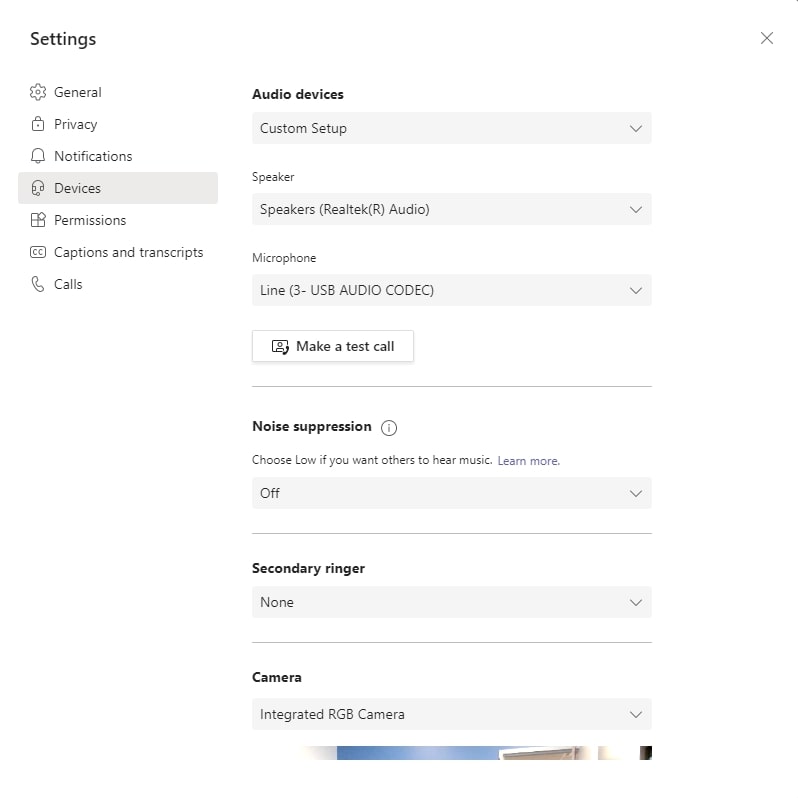
These menus either auto-save your changes or there is a big ol’ save button at the bottom. Make sure to hit save!
Once you have set your audio/video settings, this will take over when joining a meeting – this means whenever you join any meeting from that computer your settings will be correct! First try! No more double checking with your meeting guests if they can hear you. Join a meeting with confidence!
Joining a meeting shouldn’t be a difficult task. You can setup your meeting software to join a meeting the same way everytime. Via your default settings in windows. Make sure that your default settings read what you want your microphone or speaker to be on the call. You can set your default systems by right clicking the sound icon in the bottom right hand side of your screen. Then going to the playback menu.
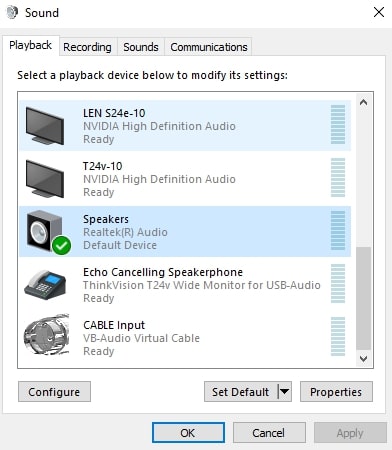
Then recording menu and right clicking on the device you want to make default. Scroll down the popup menu and select ‘set as default device.’ You can do this with both recording and the playback menus. Teams, Zoom, Skype whatever you use will most likely take the defaults that you have selected.
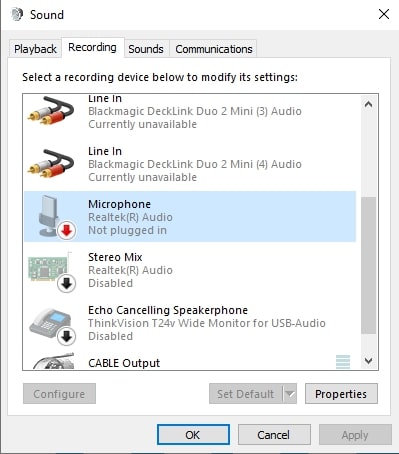
So that’s it! Pretty simple! The Skycomp Team wishes you all the best on your technically perfect video calls!