In this blog post we’ll take an in-depth look at five new formulas in Excel introduced in 2023. These formulas are designed to elevate your data tasks to new heights of power and efficiency. So, let’s delve into the world of Excel innovation.
VSTACK Formula – Vertical Data Stacking
The ‘VSTACK’ formula is your go-to solution when you need to seamlessly combine and stack data on top of each other. Imagine building a structured tower of data within your cells. To use this formula, simply type ‘=VSTACK’ in the cell and provide the ranges you wish to include, separated by commas. Excel will automatically arrange the data vertically, creating a coherent representation of your information in a column.
Example:
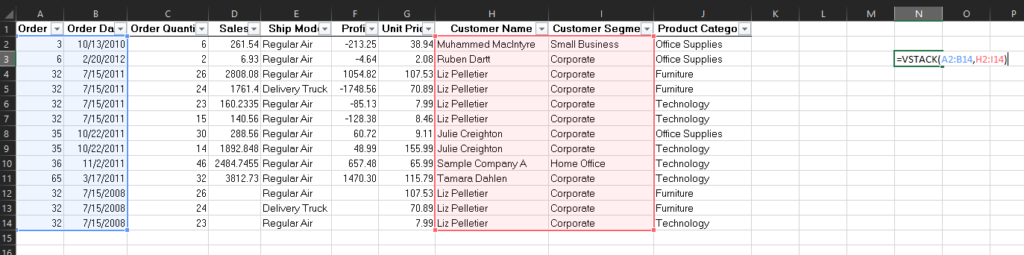
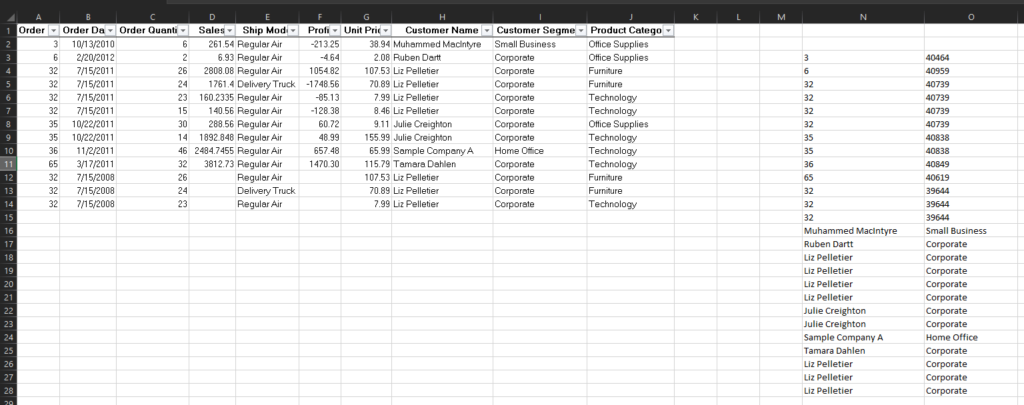
HSTACK Formula – Horizontal Data Stacking
Similar to VSTACK but with a horizontal twist, the ‘HSTACK’ formula is your tool for aligning data side by side. By typing ‘=HSTACK’ and specifying the ranges, you can create an organized table where data is elegantly laid out from left to right. In the cell you want to input this information, type “=TEXTSPLIT” and from there click on the name you want to separate. Once you have the cell selected, you are going to use quotation marks as one word, add a space and then a second quotation to split the name up. For example: John Doe is the name in the cell but you want to split his first and last name, the formula will look like: =TEXTSPLIT(A1, ” “)
Example:
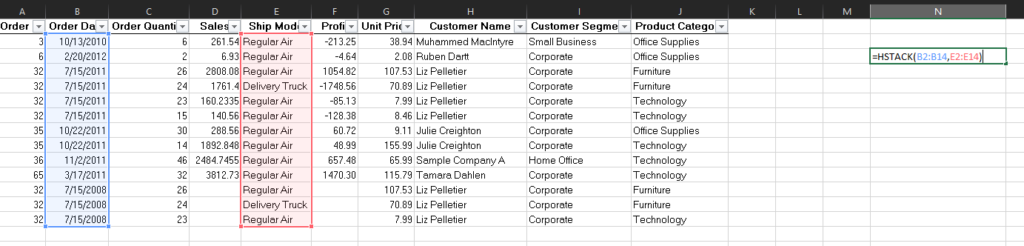
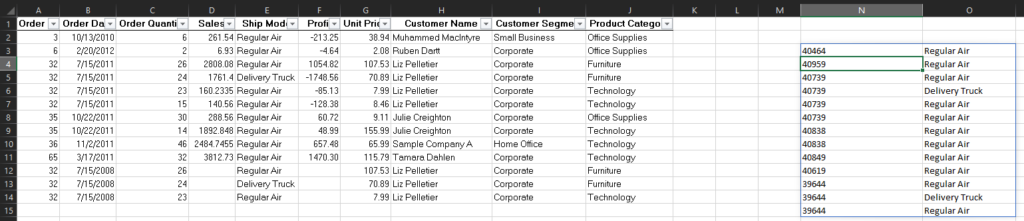
TextSplit Formula – Mastering Text Manipulation
TextSplit is a lifesaver when you’re dealing with text manipulation. Say you have a group of people’s first and last names in one column but you need to spilt them into 2 columns. TextSplit gives you the option to separate the two and organize them into their own columns. Making your workbook, clean and organized.
Example:
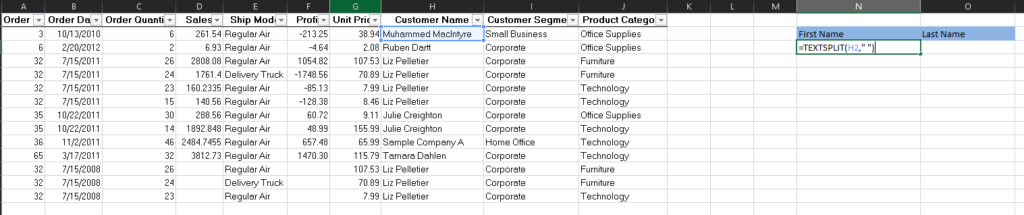
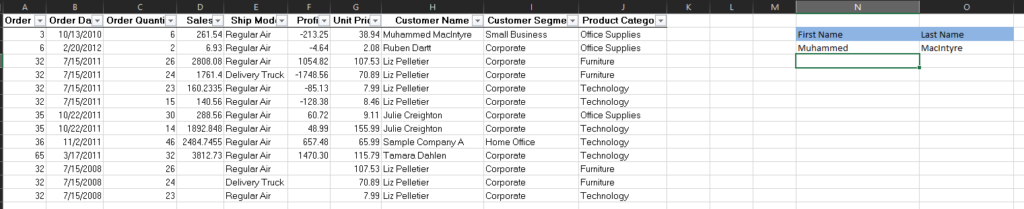
Once you have one name split up, click on the first name and drag the square down as many rows as you want. This will populate with all the other names split up to first and last.
Example:
Image Function Formula – Embrace Visual Data
This formula lets you bring images from the internet directly into your Excel cells, making your data come to life.
Using the ‘Image Function’ is super easy. Click on the cell you would like to select and type in =Image and then hit the tab key and go to your web browser to find the image you want to use. Just make sure that you right click the image and copy the image address. Then go back to your selected cell and paste the image address in quotations into the formula. Excel will then add your selected image into your workbook.
Example:

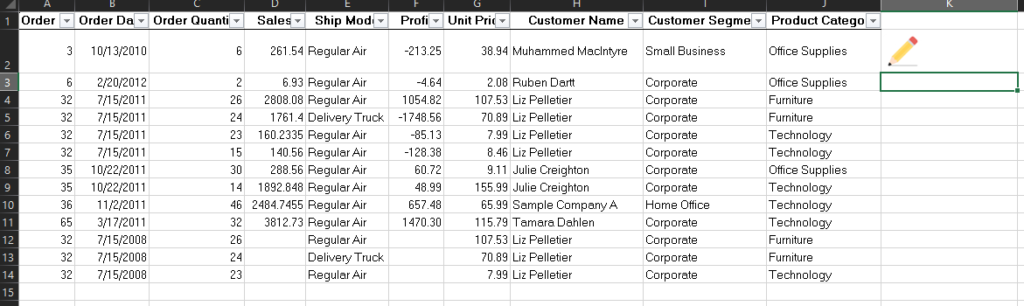
Image to Text Formula – Bridging Images and Text
Lastly, we have the ‘Image to Text’ formula. This formula bridges the gap between images and text, saving you time on data entry. Using ‘Image to Text’ is like having a virtual transcriptionist. Go to your excel workbook and select the Data Tab on the top task bar. From there select “From Picture” and then Select “From Picture to file”. Then insert your image. It will load on a side task bar and from there you can review the data and add it into your workbook.
Example:
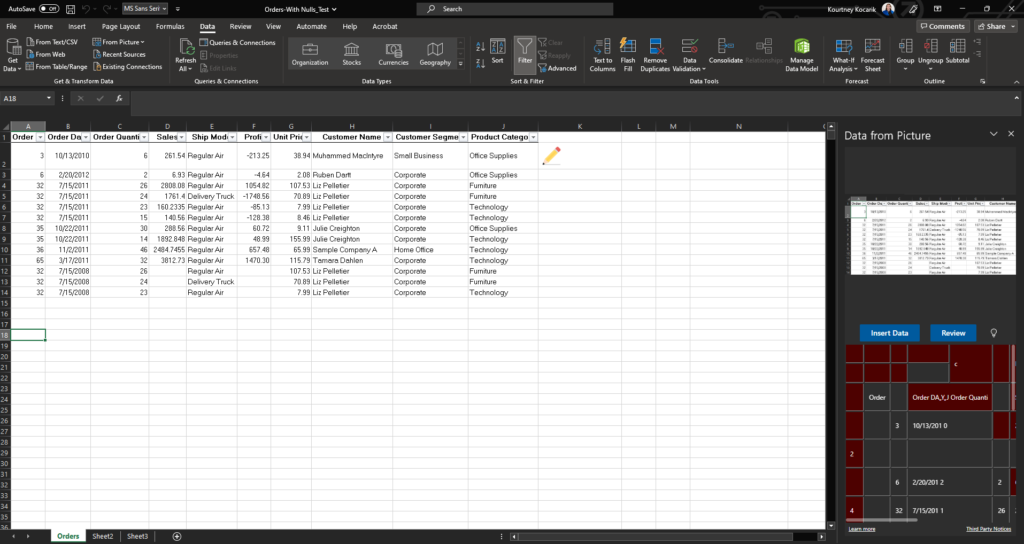
And there you have it! These five new formulas in Excel 2023 are designed to empower your data manipulation and analysis tasks. As you experiment with these formulas, you’ll discover new ways to streamline your work and present your data in exciting ways.
Subscribe to our Monthly Newsletter ‘A Lot More To IT‘